I was playing around today and discovered the Fix. Yay!!! I was so excited as the inability to open videos was SO frustrating and disappointing!
This is what the error looks like:
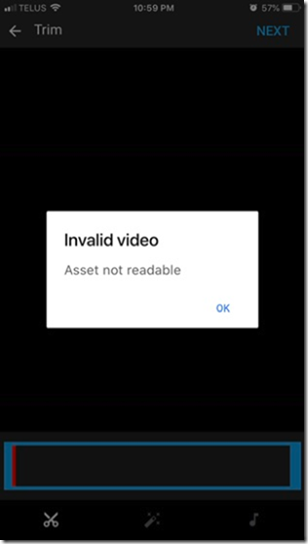
To fix this error and make a video available to upload follow these steps:
1. Go into your videos via photos on iPhone
2. Locate the video you want to upload and open it
3. Click the ‘Edit’ button located on the top, right of the video screen
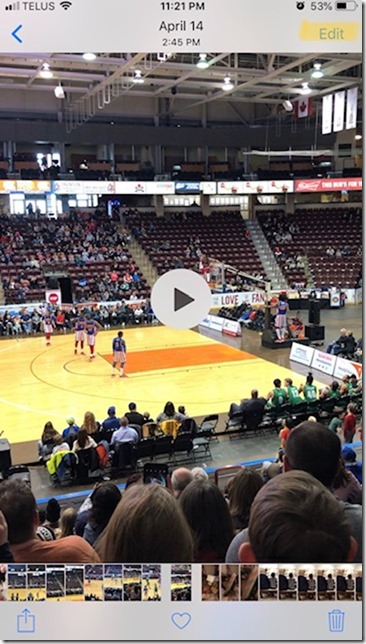
4. Once you’ve clicked the ‘Edit’ button a message will appear on top of the video that says, ‘Downloading Video’. This is the step that makes all the difference!!

5. Once the video has finished downloading, click the ‘Cancel’ button located at the bottom, left of the screen.
You are now able to upload your video to YouTube without getting the error!
6. Go into your YouTube account and click the Movie Projector located at the top of the screen

7. Locate the video you Downloaded in your iPhone photos and click on it. Video will download with out the error! After red bar has moved across the bottom of the screen, click ‘Next’, Add title and finish uploading video.
I will admit I found this solution quite by accident! I went into an Apple Store today and they were unable to help me with the error. As I stood in the store I wondered if my video was too long. I clicked the ‘Edit’ button with the intention to trim the size of the video when I suddenly noticed the ‘Downloading Video’ message which made me wonder if that’s why I had received the error. Sure enough it was!
I hope this solution is helpful to you as I know I’ve been frustrated by the error message for a while now. All the best!





Catherine thank you so much for this post. Worked like a charm!
ReplyDeleteSo happy it helped you!
ReplyDeletethank you so much for this information!!! much love to you <3
ReplyDeleteThank You so much for this!! It worked
ReplyDeletePerfect, thanks for the easy solution well explained.
ReplyDeleteGirl you are a life saver. This worked for me too. I wonder why its so difficult to upload a video. so many people are having trouble with this. Come on YouTube and Apple get you crap together. It should not be this difficult to upload a video.
ReplyDeleteAmazing! Thank you so much! ��
ReplyDeleteYou have made a very frustrated little boy very happy!!! Thanks so much.
ReplyDeleteYou are appreciated!!!
ReplyDeletePerfect solution. Thanks!
ReplyDeleteThis worked! Thank you so much.
ReplyDeleteYou are a star!
ReplyDeleteAnother benefit of that is that unless you follow those steps your video doesn't even appear on photos. Once you did follow them then you can download the video on your Mac and/or find it on photos... Thanks again
ReplyDeleteThank you, very grateful for your help!
ReplyDeleteYou are a star. Your solution worked like a charm.
ReplyDeletethank you! much better than the complicated steps offered online that involved purchasing extra software! grateful!
ReplyDeleteThank you so much, much look previous comments - this really does work! - brilliant tutorage & easy to Wouk put - even for an old dummy like me! - thanks very much
ReplyDeleteThanks heaps Catherine! Such a simple fix. I guess the error occurs because the video is in iCloud and not on the phone. Once it's downloaded, viola! It's back on the phone
ReplyDeleteI got the same problem and after reading your post i tried it and it help a lot..thank you so much!
ReplyDeleteBRILL! The only thing I DON'T get is I had two others and one was much longer and they loaded fine?! What is the actual problem then?
ReplyDeleteBRILLIANT as a pulsar shooting out pure jets of actually USEFUL tips that REALLY work! What a concept!
ReplyDeleteBRILLIANT as a pulsar shooting out pure jets of actually USEFUL tips that REALLY work! What a concept!
ReplyDeleteThanks for sharing! So helpful!
ReplyDeleteOh my gosh, thank you so much, you expleinded so easy! I was getting creazy, than you for your help!!!
ReplyDeleteThank You Thank You I was really starting to lose it! So glad you figured this out works like a charm!
ReplyDeleteTHANK YOU!!!!
ReplyDeleteWOW, yay! Thank you SO MUCH!!!
ReplyDeleteTHANK YOU!!!! You are a blessing to a struggling senior citizen!! Cannot thank you enough for sharing.....
ReplyDeleteThank you!! Many solutions are found by accident but only brilliant people recognize they found the answer. Way to go!
ReplyDeleteCatherine, thank you very much for this! 👍✅
ReplyDeleteYay!! I was hunting for answers for hours and you saved me! Thanks for sharing.
ReplyDeleteThank you so much! Thanks for taking time to post. Finally found my answer!
ReplyDeleteThis is an awesome and simple fix! After watching 4-5 videos with no solution...this solved it...thanks for sharing!
ReplyDeleteTHANK YOU!!!!!!!!!!!! I wish I saw your post much sooner before I spend hrs looking and googling for solution.
ReplyDeleteThank you again! This came up first in google and I was so appreciative!
ReplyDeleteThank you so much!!!! It worked!! Awesome!!!!
ReplyDeletePerfect!
ReplyDeleteThank you so much for this post, worked like a Charm!!
ReplyDeleteThank you so much!! Worked like a Charm!!
ReplyDeleteYou are a Goddess!!! Thank you!!!
ReplyDeleteYou are a genius, thank you so much for figuring this out and sharing it!
ReplyDeleteThank you! It helped for a critical school project upload!!!
ReplyDeleteBrilliant, thank you sooo much!!!
ReplyDeleteThank you! Thank you! Thank you!!!! You made my day!
ReplyDeleteTried that and it didn’t work.
ReplyDeleteThank you, O random and useful Human Being. Much appreciated!!! :-)
ReplyDeleteCatherine Thankyou Thankyou Thankyou so much you are my life saver
ReplyDelete